Table of Contents
Writing good prompts can be straightforward, but following specific rules is essential. Please refer to an article on this blog about crafting effective prompts, and remember: iterate, iterate, and iterate.
When communicating with Copilot, you can direct it to specific content by typing a forward slash key (/) and then the name of a file, person or meeting. If you don’t specify a particular file, person or meeting, Copilot will determine the best source of data for its response, including all your work content
Warning
Catch up
Transform vast amounts of complex data into easily understandable responses and stay up-to-date with lightning-fast catch-up.
-
You’ve been on vacation, and now you’re back. You need to catch up on what’s happening with Project X.
Discover the latest updates on Project X. What is the current timeline? When are the deliverables due? -
You’ve recently joined a new team and are working to get up to speed on their latest activities.
Summarize all recent communications from the xyz team, including both chat and email messages sent to me. What are the team's current priorities? -
There has been a recent change in the way your team tracks work.
Retrieve information about how our team is tracking work, including email communications and points of contact for questions.
Create content
Brainstorm ideas and create drafts for new content based on the information available at work.
-
You aim to create a one-page description for a new project (let’s call it Project Alpha) that is about to commence at work.
Write a one-page description of Project alpha using information from file1, file2, and file3. Explain the project in non-technical terms and include the expected completion date. -
You’re preparing an email to invite your customers to attend an upcoming trade fair and visit your company’s booth.
Drawing from the details in Document Z, craft an engaging and enticing email to invite our customers to visit our booth at the upcoming conference next month. -
You are interested in organizing a morale-boosting event for your team.
Please provide me with a list of 3-5 group activity ideas in the greater Berlin area that would be suitable for my team. Please include approximate cost and time estimates. However, please do not include any sports activities that are not suitable for all ages or food activities that are not suitable for vegans.
Ask questions
Discover information and obtain answers swiftly, even if you cannot recall the location of the information you require or the method by which it was shared.
-
You need to determine the remaining budget for supplies.
What was our spending on Project alpha supplies? How much budget remains for Project alpha? -
Your team has received customer feedback. You want to pinpoint the top issues your team should tackle.
Please review the customer feedback we received via email last week and identify the top three issues we should address.
Use this in Microsoft Teams
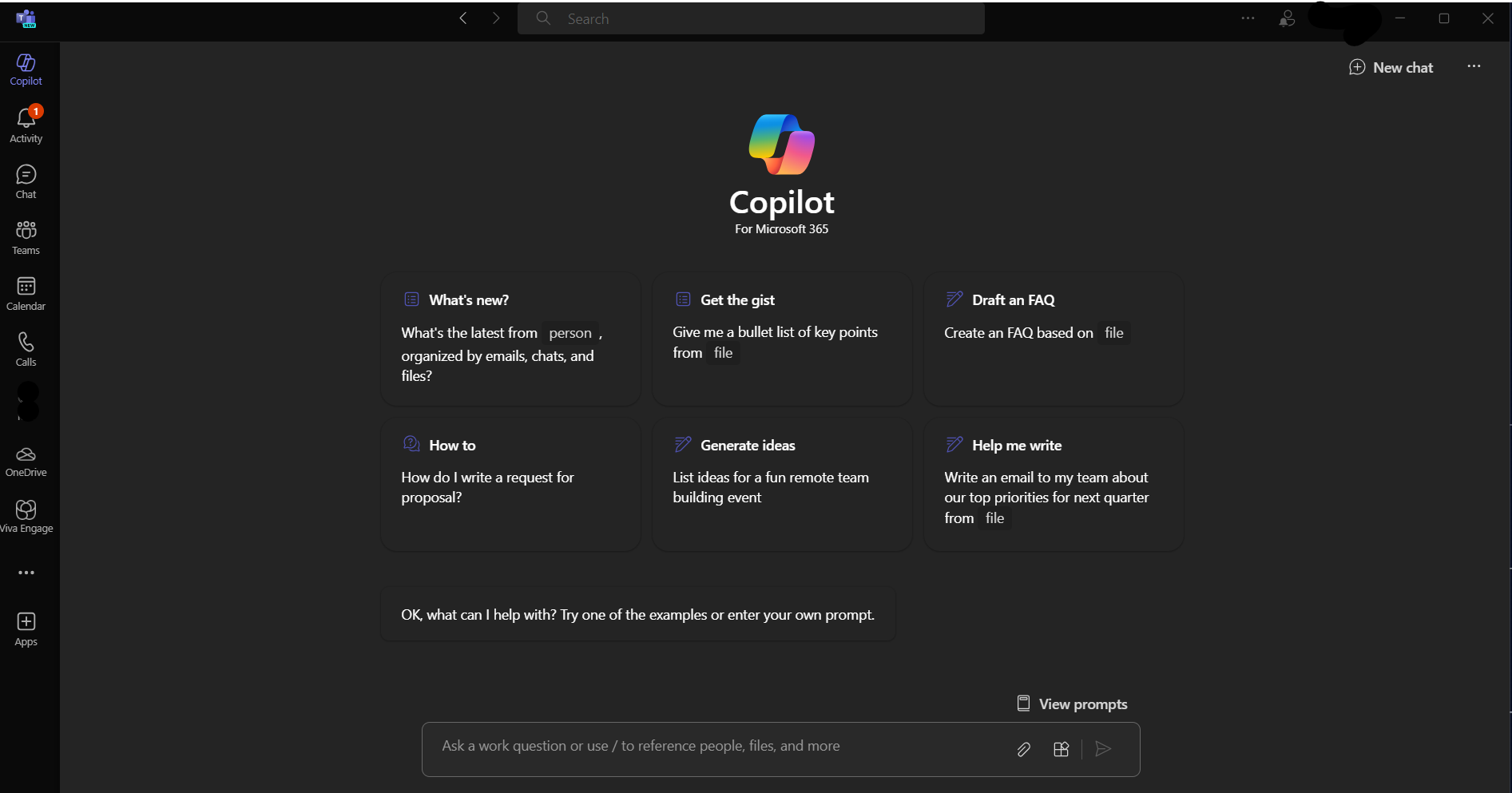
-
Go to Apps on the left side of Teams.
-
In the search bar, type “Copilot”.
-
In the Copilot chat, enter your prompt.
For example, “Summarize my recent unread messages from [a person].” -
Press Send.
-
Review the sources after Copilot generates a response to understand how the response was cited. AI-generated content may be inaccurate, so sources are provided for your evaluation when possible.
More communication-related Examples:
-
Can you please give me a summary of what happened in my last meeting?
-
I have some unread chats; can you help me catch up?
-
I need to draft a message reminding my team that OKRs are due next week and copy the relevant information from [a file]
-
Please inform my team about the updated product strategy we discussed in the meeting on Monday, [insert meeting name].
-
Can you summarize the chats, emails, and documents related to the [a customer] escalation that happened last night?
-
What is the next milestone on [a project]? Are there any risks associated with it? Can you help me brainstorm potential mitigations for them?
-
Can you please write a planning overview, similar to [a file], that includes the timeline from [a different file] and incorporates the project list in the email from [a person]?
Conclusion
Integrating Microsoft 365’s Copilot into daily workflows significantly enhances productivity and creativity. By leveraging well-crafted prompts, users can efficiently navigate vast amounts of data, create compelling content, and swiftly find answers to pressing questions. The examples provided illustrate the versatility and power of Copilot, making it an indispensable tool in the modern workplace. Embracing this technology will streamline operations and foster a culture of innovation and collaboration.

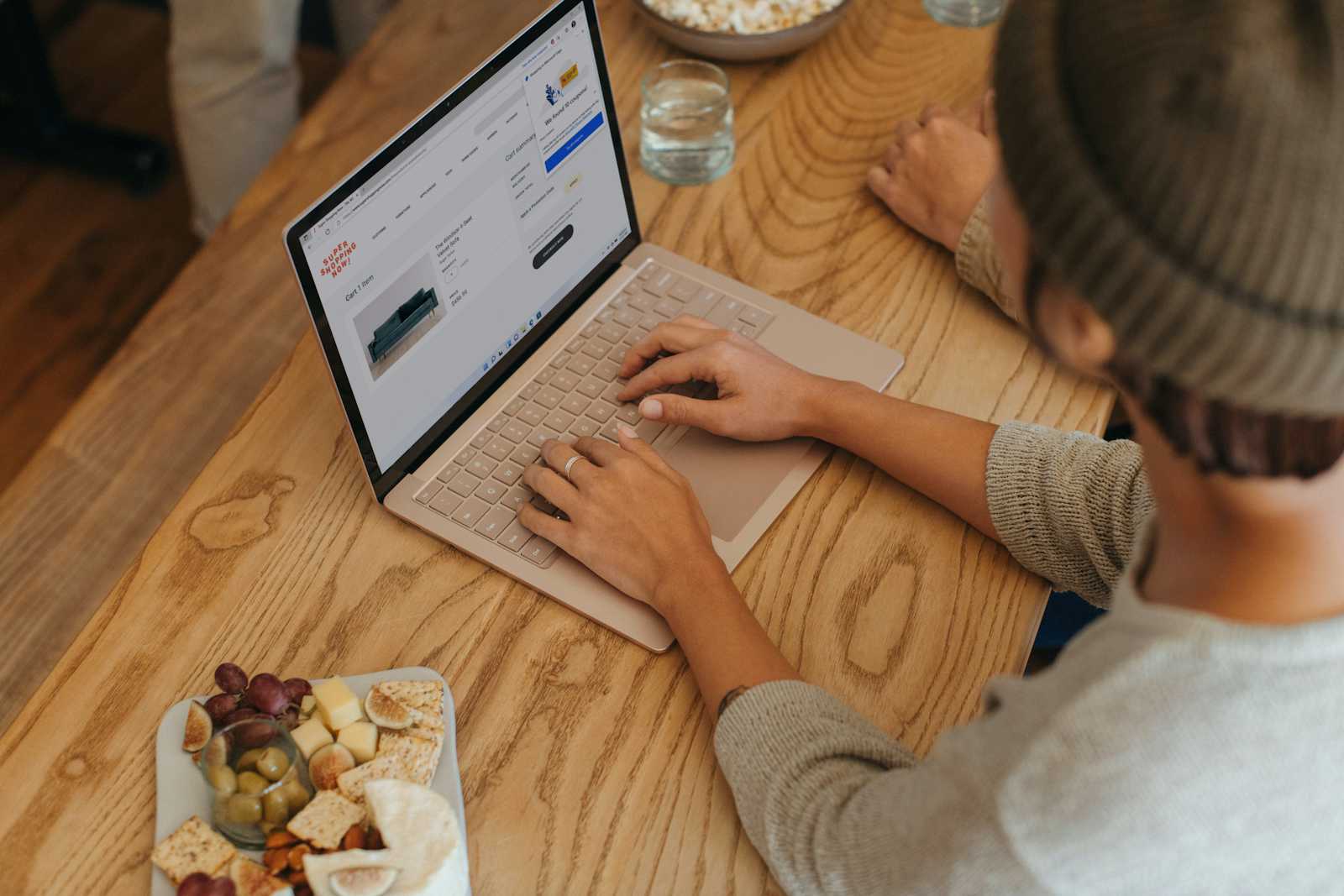



Start the conversation