Table of Contents
Introducing Copilot in Whiteboard - an innovative tool that revolutionizes how you create and collaborate on ideas and projects. Copilot helps you generate new ideas, transform them into visually stunning concepts, organize thoughts into logical categories, and simplify complex projects for more productive collaboration. With Copilot in Whiteboard, you’ll have a new gateway to creativity. It will boost your hybrid workshops to the next level.
Copilot in Whiteboard is available in the Whiteboard desktop app, web browser, iPad, and Teams client to users with a Copilot for Microsoft 365 license. It supports various languages, including English, Spanish, Japanese, French, German, Portuguese, Italian, and Chinese Simplified.
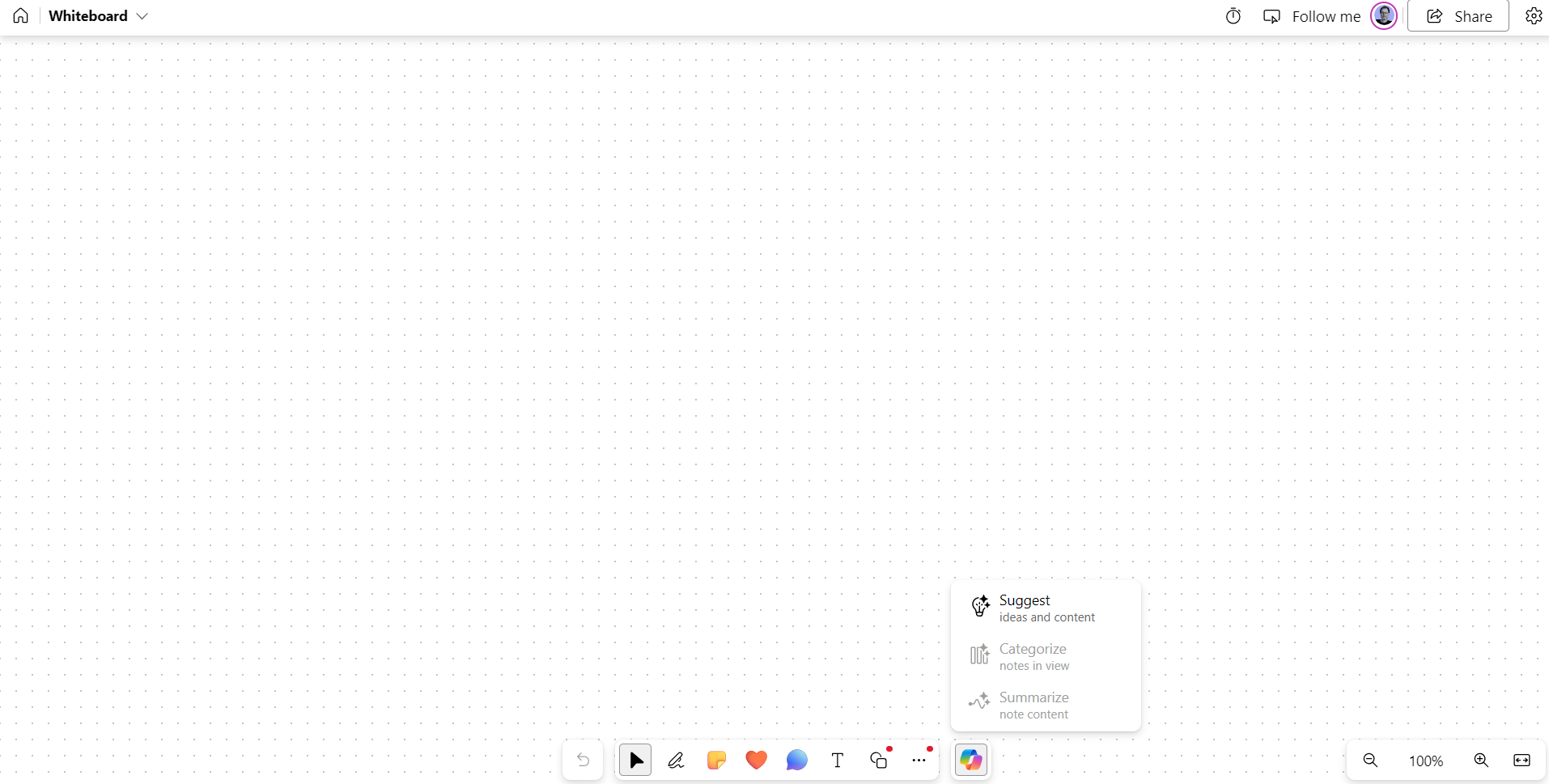
Suggest ideas
Getting started with a new plan can be challenging, especially when you have a blank whiteboard. Luckily, Copilot can assist you by providing multiple suggestions based on your input through its Suggest feature. To access Suggest in Copilot, you can use the following methods:
-
Toolbar Copilot button
- Click the Copilot button next to the Whiteboard toolbar. In the Copilot menu, choose Suggest. Type your prompt in the compose box and click the Send arrow.
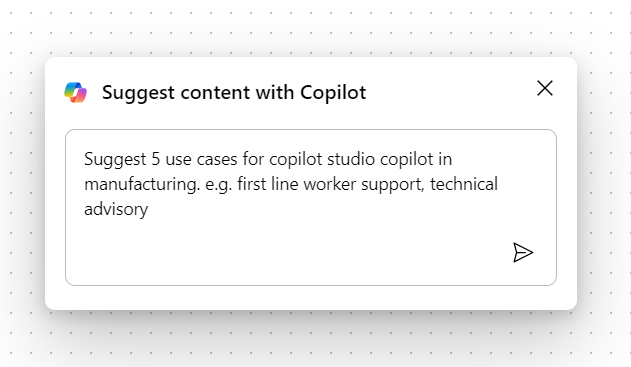
-
Right-click menu
- Right-click an empty area on the Whiteboard. From the right-click menu, choose Suggest. Type your prompt in the compose box and click the Send arrow.
-
Selected note menu
- Select an existing note on the Whiteboard. In the note toolbar, open the Copilot menu and choose Suggest.
After submitting your prompt, Copilot will display several suggestions in a pop-up window. You can remove a suggestion by clicking the X next to it. Click Insert to add the suggestions to the Whiteboard, Generate more to get additional suggestions, or Edit to modify your prompt.
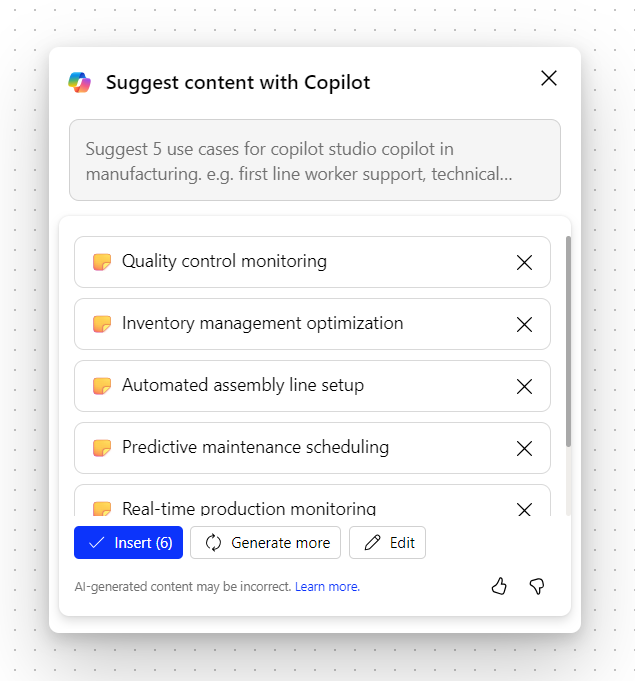
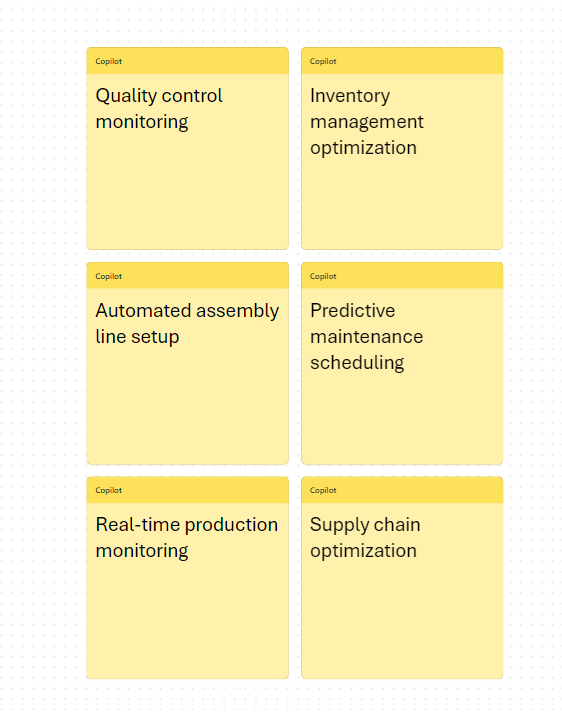
Organize the ideas
It can be challenging to understand if you have a whiteboard filled with ideas that are all over the place. Copilot in Whiteboard can help you organize your ideas into clusters based on similarity. This way, you can easily find patterns, themes, and categories in your brainstorming. However, please note that to use the Categorize feature, you need to have at least two notes on your Whiteboard, and this feature only works with sticky notes, not Ink or text boxes. You can access Categorize in Whiteboard using the following methods.
-
Toolbar Copilot Button
-
Select the Copilot button next to the Whiteboard toolbar. In the Copilot menu, choose Categorize. Copilot will automatically select all the notes visible on the Whiteboard.
-
Click Categorize to start the process or Cancel to stop and exit the process.
-
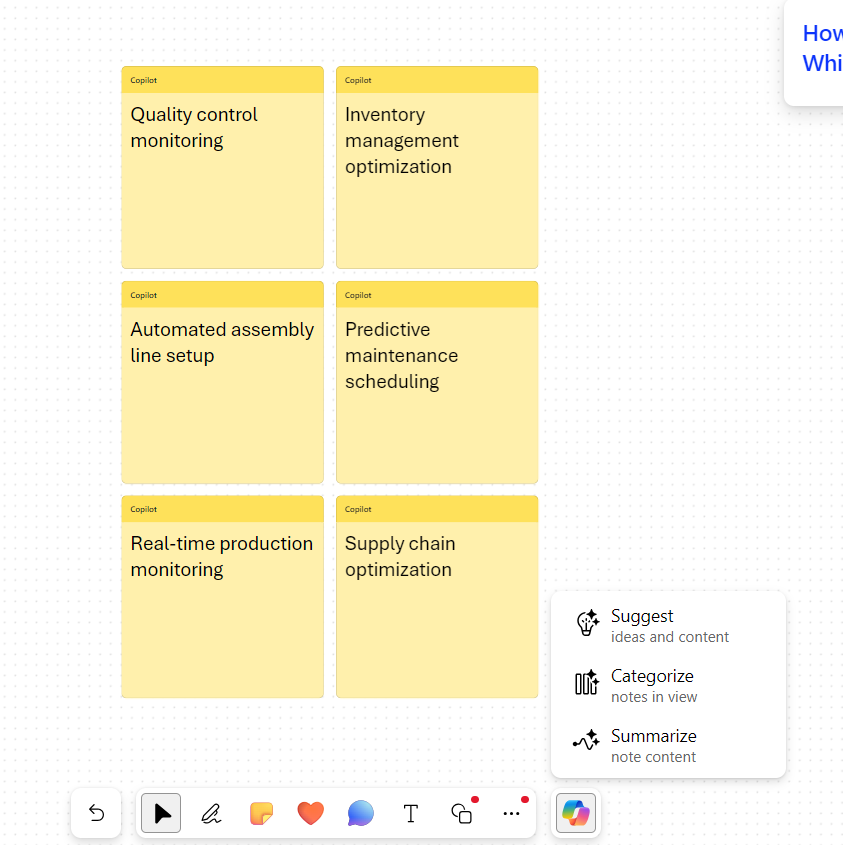
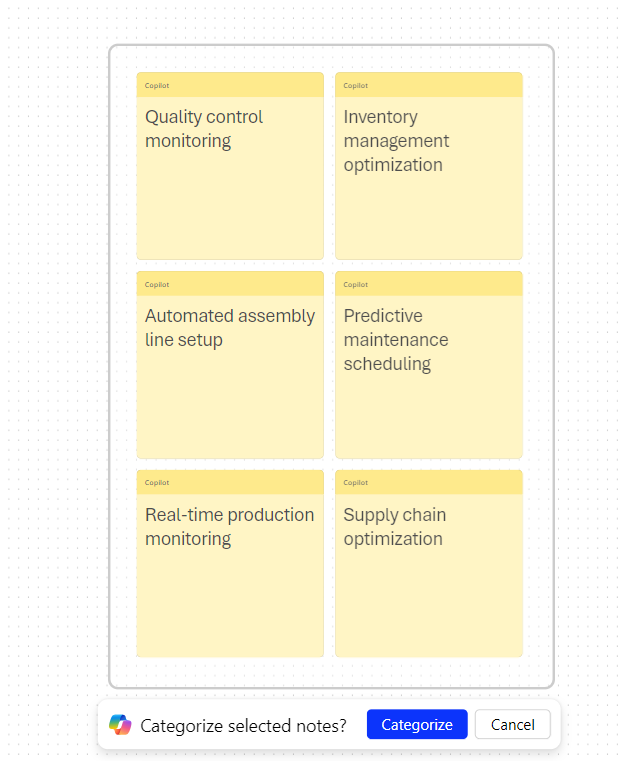
Copilot is a note-taking tool that categorizes your notes into different groups with headings using different colors. After Copilot categorizes your notes, you can either Keep them, Revert them to being uncategorized, or Regenerate Copilot’s categorization if you’re not happy with the result. Once your notes are categorized, you can edit, move, and delete them, as well as modify the headings as per your needs.
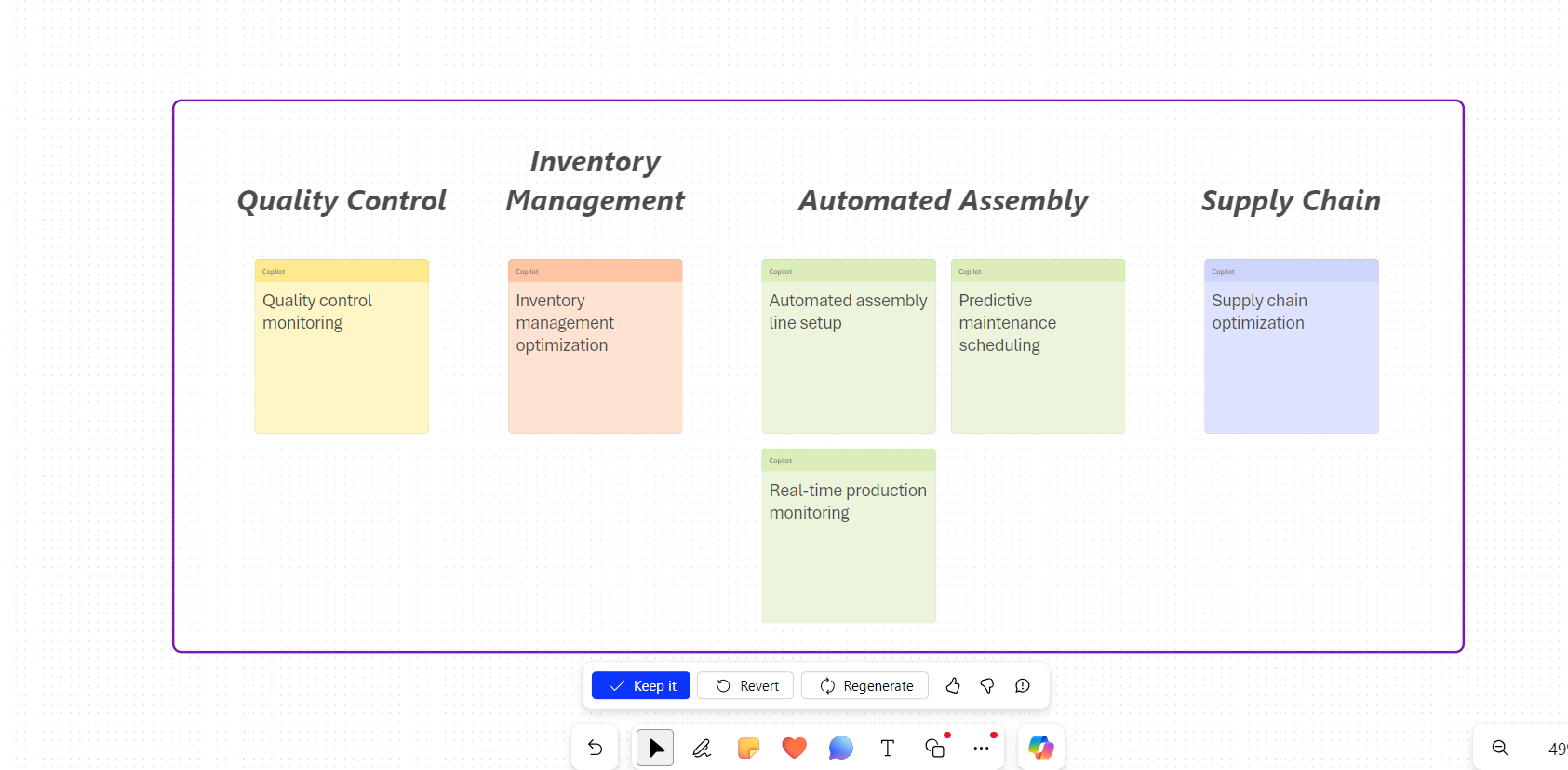
Understand your ideas
You might want to share the outcomes following a productive brainstorming session on Whiteboard. Similarly, a concise summary may be necessary after a thorough planning session. The Summarize feature in Copilot for Whiteboard makes it easier to comprehend complex whiteboards.
The summary will only include the content from sticky notes. For the Summarize feature to work, your whiteboard must have at least one sticky note, although having multiple notes is advised to maximize the benefit of this feature.
Accessing the Summarize feature in Whiteboard is possible through several methods:
-
Toolbar Copilot Button
- Click on the Copilot button adjacent to the Whiteboard toolbar. From the Copilot menu, choose Summarize to generate a summary of the Whiteboard.
-
Right-Click Menu
- Right-click on a space within the Whiteboard. From the context menu that appears, select Summarize to initiate the creation of the whiteboard summary.
Copilot is designed to compile a summary of the notes taken on the Whiteboard and seamlessly integrate them into a Loop component. This component can then be conveniently edited, duplicated, and distributed among colleagues or customers.
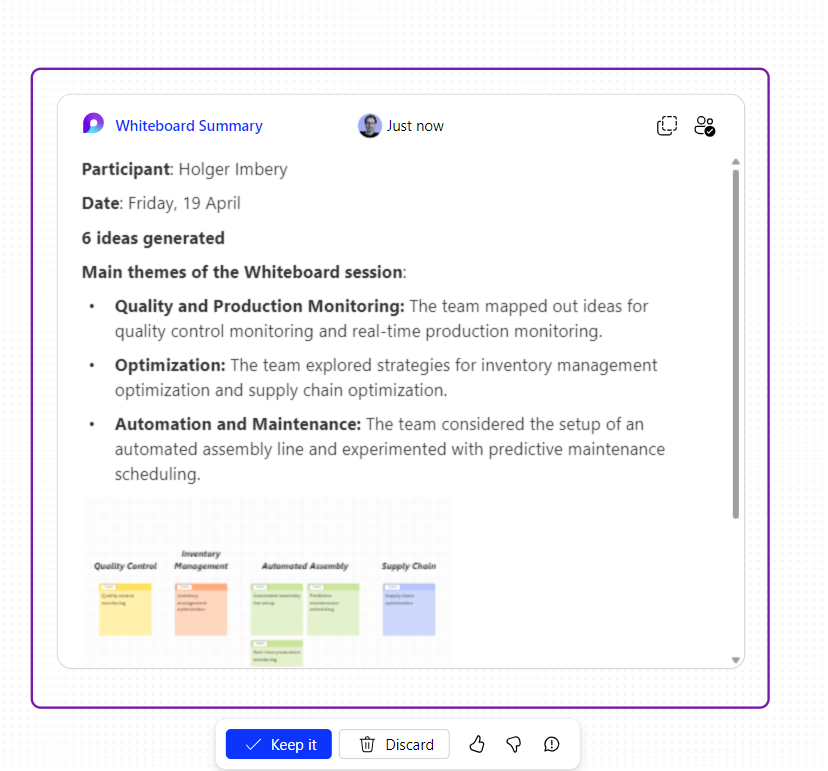
Conclusion
Copilot in Whiteboard is a revolutionary tool that boosts collaborative creativity and organization. It streamlines brainstorming, thought categorization, and discussion summarization, making these processes more efficient and effective. Its seamless integration across various platforms and languages facilitates effortless collaboration among diverse teams. Utilize Copilot in your Whiteboard sessions to enhance your teamwork and achieve outstanding results by suggesting new ideas and assisting in their summarization.

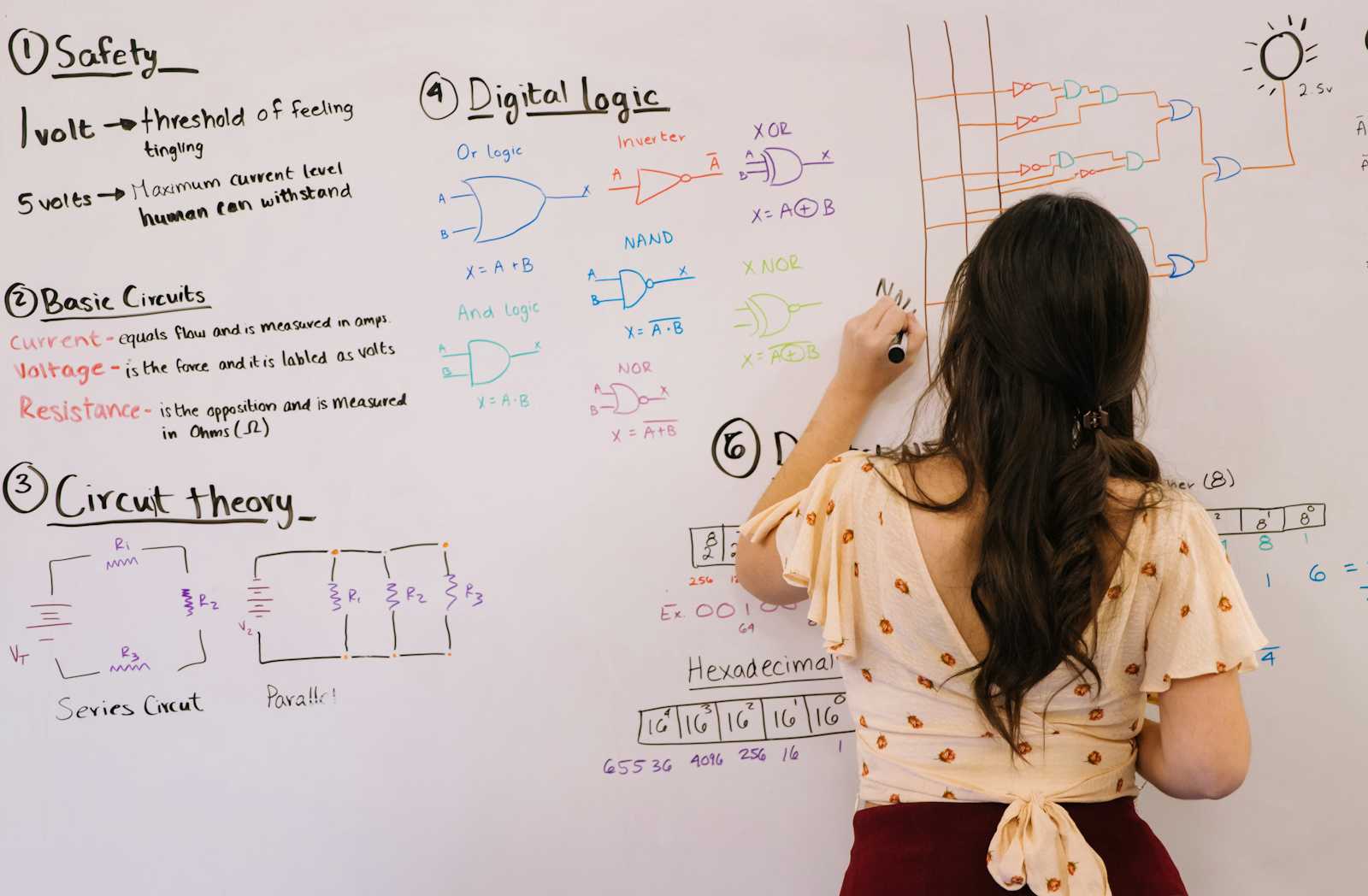



Start the conversation