Table of Contents
Summary Lede:
This article explores how to integrate the Outlook Model Context Protocol (MCP) server with Microsoft Copilot Studio agents to create intelligent, email-driven automation workflows. It demonstrates how MCP provides a standardized, secure interface for agents to interact with Outlook data, enabling capabilities such as automated email responses, context-aware triggers, and attachment processing—all through a no-code interface.
Why read this article? If you’re looking to automate email workflows without writing custom code or dealing with complex API integrations, this guide shows you how to leverage MCP’s structured approach to build production-ready email automation in Copilot Studio. You’ll learn practical configuration steps, understand the available email operations, and see a complete example of an autonomous agent that handles order status inquiries end-to-end.
Benefits of Integrating MCP with Agents
Connecting the Outlook MCP server to Copilot Studio agents provides a structured way to enable context-aware automation for email workflows without writing code. The integration allows agents to:
- Access contextual email data securely: MCP provides a standardized protocol for exposing Outlook data (messages, metadata, and context) to agents without requiring direct API calls.
- Enable intelligent triggers: Agents can react to email events such as receiving a message from a specific sender, detecting keywords, or identifying attachments.
- Reduce complexity: Instead of building custom connectors or parsing raw email data, MCP abstracts these operations into a consistent interface.
- Improve automation reliability: MCP ensures that agents operate within Microsoft’s security and compliance boundaries, reducing risks associated with direct API integrations.
- Accelerate no-code development: Business users can configure email-driven workflows in Copilot Studio without writing scripts, leveraging MCP as the underlying mechanism.
Feature Description
The Outlook MCP server acts as a context provider for Copilot Studio agents. It exposes structured email-related capabilities through the Model Context Protocol, which agents can consume dynamically. Key features include:
-
Contextual Data Access
Agents can retrieve:- Sender and recipient details
- Subject lines and message bodies
- Attachments and metadata (e.g., timestamps, importance flags)
-
Event-Based Triggers
MCP supports event-driven workflows:- Trigger when a new email arrives
- Trigger based on conditions (e.g., subject contains “order status”)
- Trigger when an attachment is detected
-
Secure Authentication
Integration uses Microsoft Entra ID (Azure AD) for OAuth-based authentication, ensuring compliance with organizational policies. -
Declarative Configuration
In Copilot Studio, MCP integration is configured through no-code steps:- Define the MCP server endpoint
- Map MCP capabilities to agent actions
- Configure triggers and conditions using the visual designer
-
Scalable Context Sharing
MCP enables multiple agents to share the same Outlook context without duplicating configuration, facilitating enterprise-scale automation.
| Tool name | Description | Typical usage |
|---|---|---|
| SendEmail | Sends a new email message. | Use when your agent needs to initiate an outbound communication — for example, confirming a support case or sending a status update to a customer. |
| ReplyToEmail | enables a reply to an existing email thread. | Enables contextual responses. For instance, your agent can automatically reply to a customer inquiry while keeping the original message thread intact. |
| GetEmail | Retrieves a single email message by ID or criteria. Use this when the agent needs to analyze a specific email. For example, to extract details from a purchase order or identify attachments. | |
| ListEmails | Lists multiple email messages that match filters such as folder, sender, or subject. | Allows your agent to scan a mailbox for relevant information, such as all unread support requests or the latest messages from a priority client. |
| FlagEmail | Flags or unflags an email message for follow-up. | Helpful for prioritizing or marking messages that require further review by a human agent. |
| ForwardEmail | Forwards an existing email message to another recipient. | Allows your agent to escalate issues automatically. For example, forwarding customer complaints to a supervisor or a specialized support queue. |
You don’t need to add each Outlook action manually. When the Email Management MCP Server is added to your agent, all the above tools are included automatically and ready for use in topics, actions, and plugins.
Example: Email-Driven Workflow in Copilot Studio
Scenario Create an autonomous agent that monitors a shared mailbox for inquiries about order status. When an email is received requesting order status information, the agent:
- Extracts the order number from the email body
- Calls a backend API to retrieve the current order status
- Automatically replies to the sender with the status information
This workflow demonstrates how MCP enables end-to-end email automation without manual intervention.
Enable MCP in Copilot Studio
-
Navigate to Settings → Context Providers.
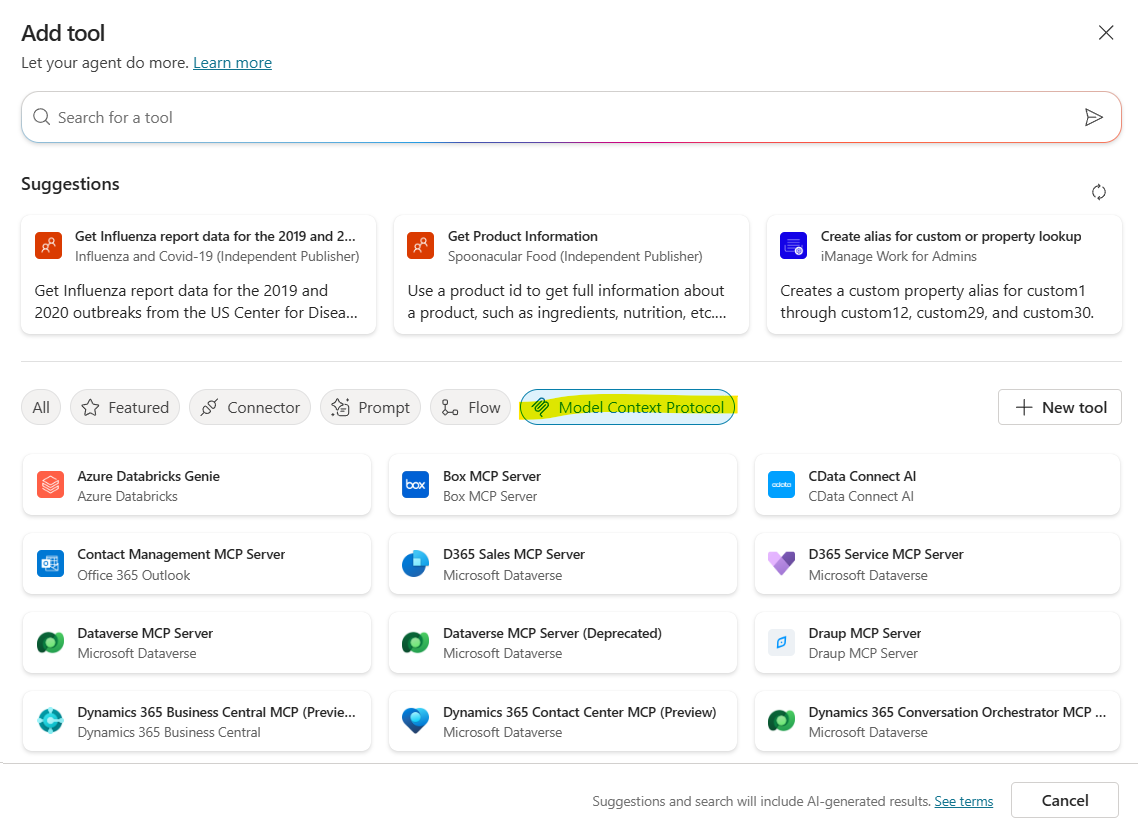
-
Add a new provider and select Outlook MCP.

-
Authenticate using organizational credentials.
-
Configure to use maker credentials for the tool.
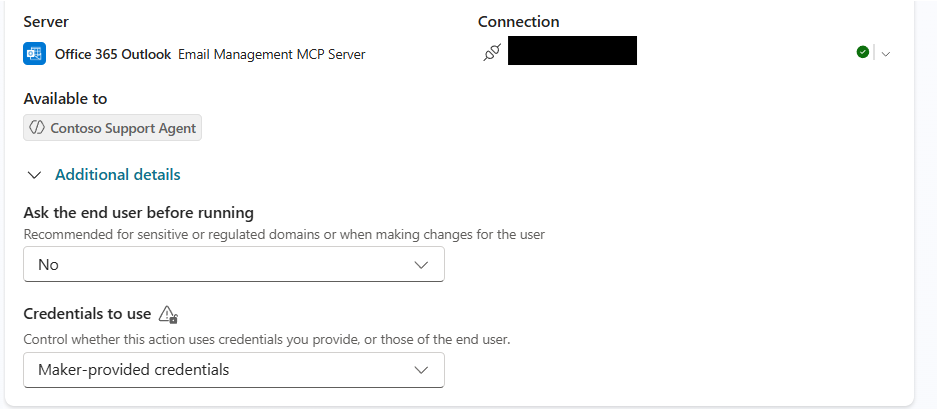
Configure Agent Trigger (autonomous agents)
In the agent designer, add a Trigger → Email Received.
Define further Agent Actions
Use No-Code Actions
- Extract sender, subject, and attachment metadata from the MCP context.
- Call a pre-configured tool or Knowledge to query the order status API using the extracted order number.
Update instructions of the Agent
- Compose a reply email using the MCP context, inserting the retrieved order status into the message body.

Test and Deploy
- Validate that the agent correctly processes the email

Conclusion
Integrating the Outlook Model Context Protocol server with Copilot Studio agents unlocks, e.g., powerful no-code email automation capabilities. By leveraging MCP, business users can create context-aware workflows that respond intelligently to email events, all while adhering to Microsoft’s security standards and best practices. This integration simplifies the development process, reduces complexity, and accelerates the deployment of email-driven automation solutions.





Start the conversation